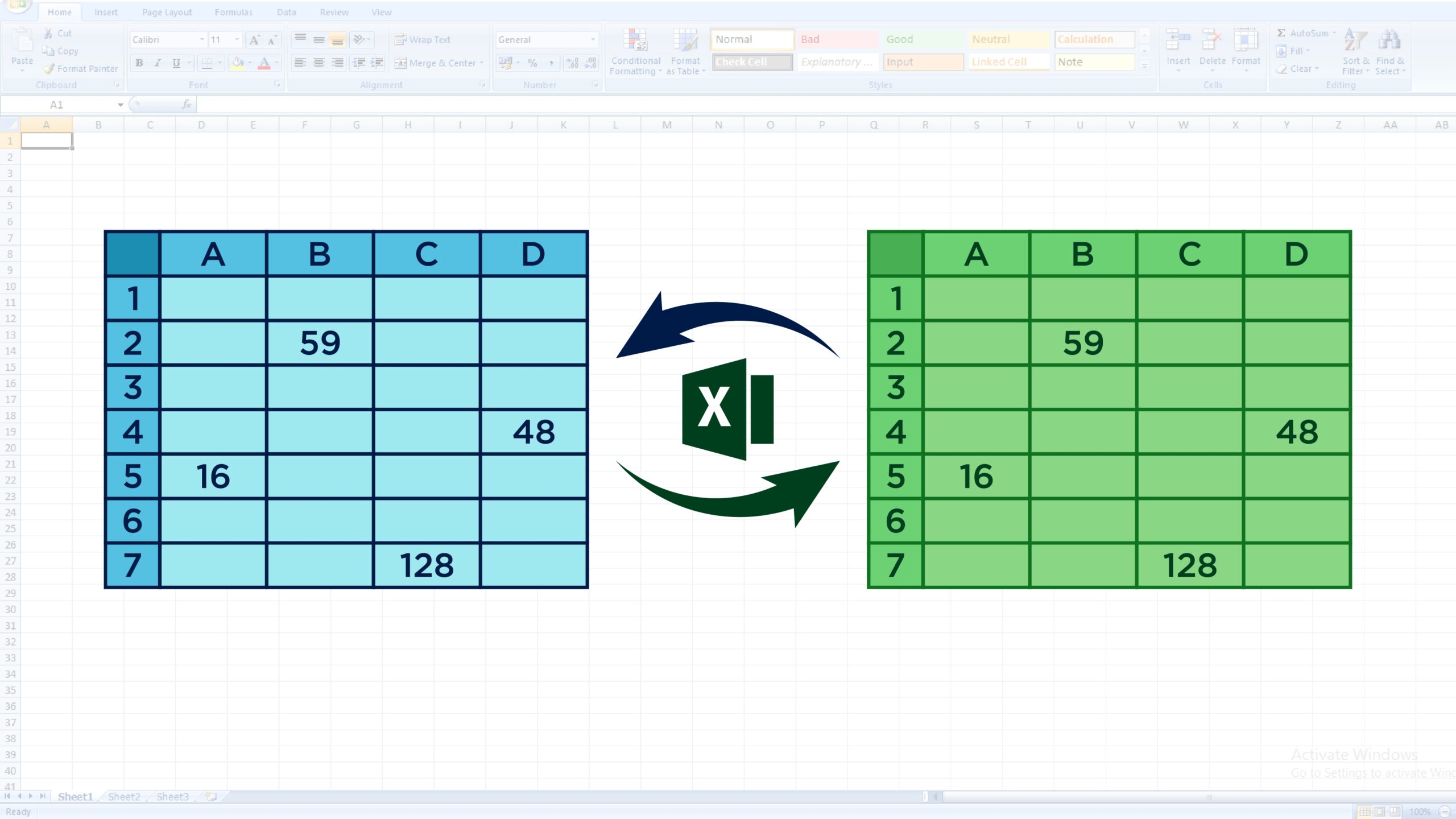Excel is a powerful tool for organizing and analyzing data. Sometimes, you may need to compare two worksheets to identify any differences or discrepancies between them. This can be a time-consuming task, especially if the worksheets are large and complex. However, there are tools and techniques that can help you quickly and easily compare two Excel worksheets.
By comparing two Excel worksheets, you can easily identify any discrepancies or changes that have occurred between the two versions. This can be helpful in ensuring data accuracy and integrity, especially when working with important financial or business data. In this article, we will discuss how to compare two Excel worksheets and highlight the differences between them.
Compare Two Excel Worksheets and Highlight Differences
One way to compare two Excel worksheets is to use the “Compare Files” feature in Excel. This feature allows you to compare two versions of the same worksheet and highlights any differences between them. To use this feature, open both worksheets that you want to compare and go to the “View” tab. Click on “View Side by Side” and then click on “Synchronous Scrolling” to compare the two worksheets side by side.
Another way to compare two Excel worksheets is to use the “IF” function. You can create a formula in a third worksheet that compares the values in the two worksheets and highlights any differences. For example, you can use the formula =IF(Sheet1!A1<>Sheet2!A1, “Different”, “Same”) to compare the values in cell A1 of Sheet1 and Sheet2. This will display “Different” if the values are not the same, and “Same” if they are.
You can also use conditional formatting to highlight the differences between two Excel worksheets. Conditional formatting allows you to apply different formatting styles to cells based on specific criteria. For example, you can set up conditional formatting rules to highlight cells that are different between the two worksheets, such as changing the font color or background color of the cells.
Once you have compared the two Excel worksheets and highlighted the differences, you can then review the changes and make any necessary corrections. This will help ensure that your data is accurate and up to date, and that any discrepancies are addressed promptly. By using these tools and techniques, you can easily compare two Excel worksheets and identify any differences between them.
In conclusion, comparing two Excel worksheets is a useful process for ensuring data accuracy and integrity. By using features such as the “Compare Files” tool, the “IF” function, and conditional formatting, you can quickly and effectively compare two worksheets and highlight any differences between them. This will help you identify any discrepancies and make any necessary corrections to ensure that your data is accurate and up to date.